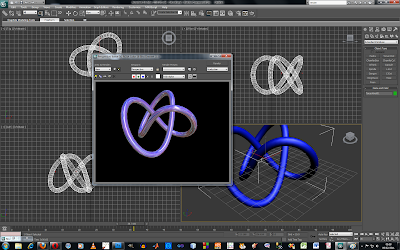
 Producing a high shine metallic material: Using the torus knot from the extended primitives bar, I created a shape in the viewpoint. In the materials bar, I picked the anastropic shader and clicked on the diffuse button. In the 'maps' section, I selected a picture of bricks, which adds the picture of the bricks to the reflective map channel. I then dragged the material onto the torus knot, and you can then see the reflection of the bricks in the rendered image of the knot.
Producing a high shine metallic material: Using the torus knot from the extended primitives bar, I created a shape in the viewpoint. In the materials bar, I picked the anastropic shader and clicked on the diffuse button. In the 'maps' section, I selected a picture of bricks, which adds the picture of the bricks to the reflective map channel. I then dragged the material onto the torus knot, and you can then see the reflection of the bricks in the rendered image of the knot.
Making materials: here I used the material editing tools to make my box transparent.











